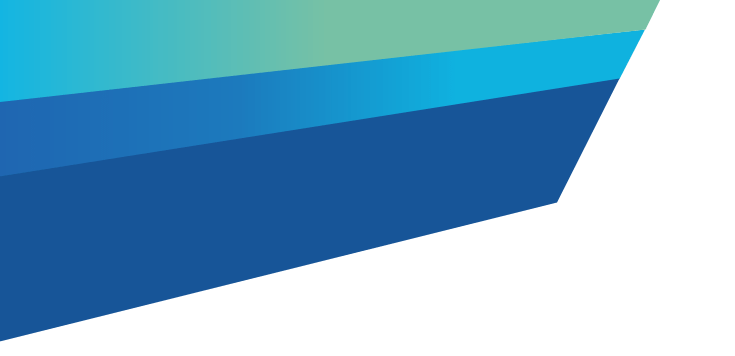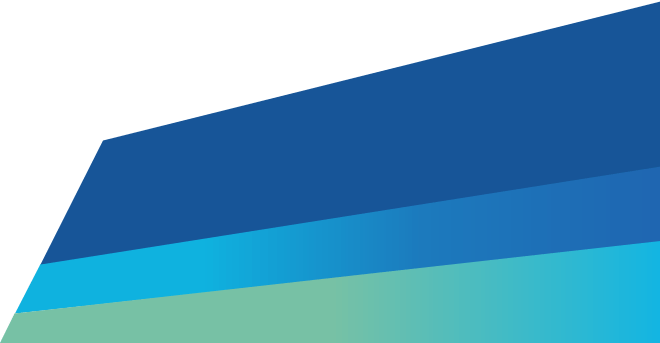As a transporter, here are the steps to create and assign a grouped waste record to your driver in the Waste Tracker portal.
First log into the EPA portal.
Go to the Manage waste menu, and choose the Waste transporter dashboard.
In the My grouped waste records tab, click Create group.
You'll see a screen to Create grouped waste records.
Next, click Add waste records.
You can only choose waste records with an open status that aren't already in another group.
When the Waste records screen pops up, select the Waste records you want to group.
You can choose one or multiple Waste records listed.
The Waste record ID you select will appear in the Selected records field below.
To remove a Selected record, click the cross next to the Selected records number.
Then click Add.
A list of the waste records you've chosen to group will appear.
Please choose a proposed Dispatch date from the calendar.
Then click the magnifying glass icon in the Assign to a driver field to choose a driver.
Click submit.
You will now see a confirmation screen to acknowledge that the Grouped waste record has been successfully created and submitted.
This waste record will now show as assigned in the Waste transporter dashboard.
Remember, the transporter must be connected to the driver within the EPA portal to assign them work.
The driver can reject the assignment of a grouped waste record or an individual waste record within a group.
If they do, the record will return to an open status and the transporter can assign it to another driver.
The transporter can add individual records to the group at any time, up until the grouped waste record is received.
Updated