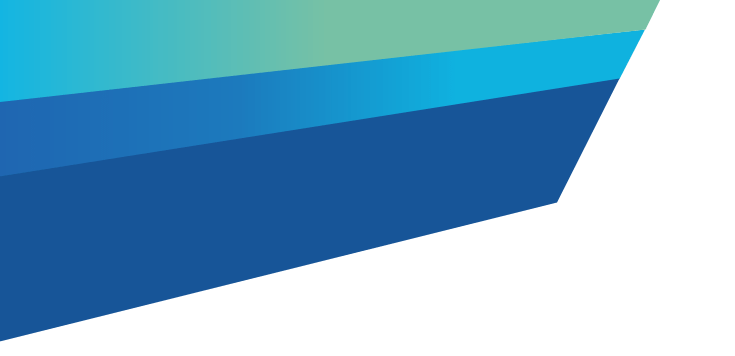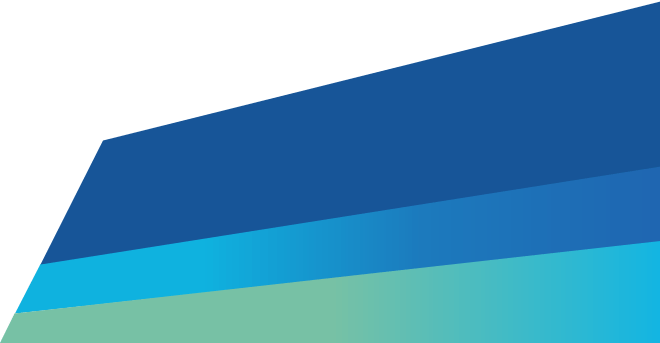Drivers can assign a vehicle, pick up, drop off, or reject waste in the Waste Tracker mobile app.
This guide explains how to pick up a waste record in the app.
First, log in to the Waste Tracker mobile app.
Once you've logged in, you'll be taken straight to the My Waste Records home screen, and you'll see a list of all your assigned waste records.
To find an individual waste record ID, type the record number into the Waste records ID search bar, or click on the magnifying glass to bring up the advanced search.
This allows you to search for individual records by Producer name, Pickup address, nominated Receiver, Dropoff location, and Waste Code.
The search bar works even if you are not connected to the internet.
If you are picking up a waste record from a Grouped waste record, you can either type the waste record ID into the Grouped waste record ID search field, or select the Grouped records tab to find it in your list.
Once you're in the waste record, click Enter vehicle details.
Remember, you won't be able to do anything else in your waste record until you add or update the vehicle details.
Check the record and tick the box to confirm you understand that EPA collects the information you enter about the pickup and drop off of this waste load.
Then click Pick up waste to pick up the waste.
Next, enter the Amount and Units of waste you're picking up.
If you are picking up tyres, you can use EPU, which stands for Equivalent Passenger Units.
It is a unit of measurement where one standard passenger car tyre represents one EPU.
If the waste is in multiple packages, select Yes, then enter the Number of packages in the box below.
If what you are collecting does not match the waste record, or if the waste is going to a different receiver, go to Discrepancy and choose what has changed from the drop-down menu.
You can add more information in the Additional information field if needed.
Click Submit to pick up the waste.
A confirmation screen will appear to confirm you've picked up the individual waste record.
You will also see that, in the Waste Driver work list, the status of that record will change to In transit.
Updated