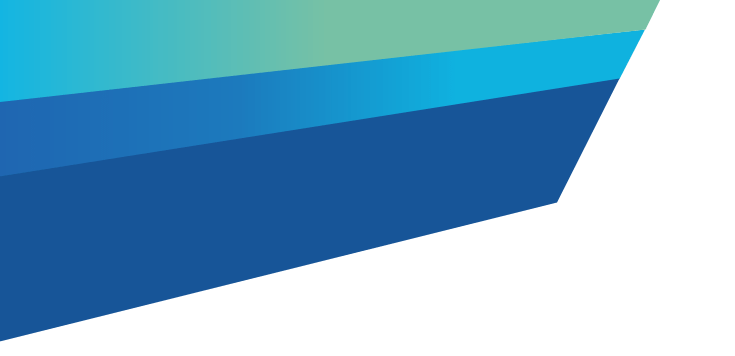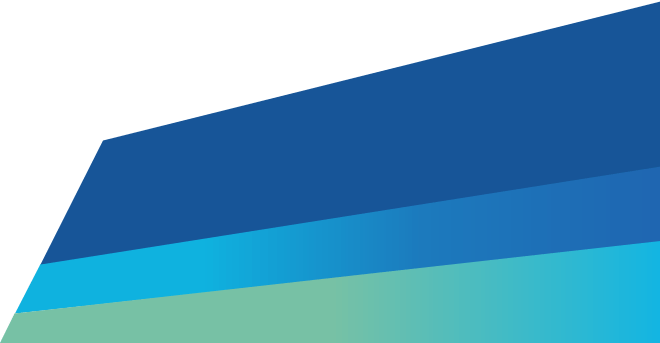Before you create a waste record, remember that you need to have arranged for transport and the receipt of waste out of the system.
First, log into the EPA portal. Go to the Manage waste Menu.
Choose the Waste producer transport records dashboard.
Then click Create new waste record.
Fill in the mandatory information into the My details form. Note that the submitter field is auto-populated. Then click Save and next.
In the Waste details screen, you must fill in all the details in fields marked with an asterisk.
You can search for the Waste code by clicking on the magnifying glass icon.
The Waste description field auto-populates, but it can be edited.
Please provide the most accurate description of the waste as possible.
You can read the Waste classification process if you need help to identify the Waste code.
The Waste form field is also auto-populated, but it can be edited.
Choose the appropriate form such as Liquid, Solid, Sludge or Mixture.
The Waste duty and Mirror code fields are also populated but cannot be edited.
Now click the dropdown arrow next to Intended treatment option and choose the appropriate waste treatment option.
If your waste is in packages, select Yes and enter the Number of packages when prompted. It is important to let us know you are disposing of dangerous items by selecting Yes or No in the Dangerous goods field.
You will be asked for more information about the dangerous goods you are reporting.
You can find information about UN numbers, classes and packing groups and subsidiary hazards in the Australian Dangerous Goods Code on the National Transport Commission website.
Click Add subsidiary hazards, and select as many relevant additional subsidiary hazards as you need.
Finally, click Add to complete.
You will need to tell us which industry generated the waste.
To do that, use the search icon to select the origin of the waste by ANZSIC Code from the list.
Information about ANZSIC Codes can be found on the ATO website or the ABS website.
You can also search for the correct industry using the search field in the top right of the list.
Click Select when you have found it.
Here's a tip, partial names or phrases. For example, Nur will search for Nursery production under cover and Nursery production outdoors.
Next, you will need to provide the estimated Amount of waste. Use the dropdown arrow to choose the Unit of waste.
Note that the driver and receiver must also enter the amount of waste when they collect and receive the waste.
It's okay if a driver and receiver enter the amount of waste using different units of measurement.
If you are disposing tyres, you can use EPU, which stands for Equivalent Passenger Units. It is a unit of measurement that converts tyres into standard passenger car tyres.
We want to know where the waste is coming from, so choose the appropriate location by clicking on the dropdown arrow under Where is the waste coming from?
If the waste has come from a Controlled interstate source, enter the Consignment authorization number and if the waste has come from an International source, enter the basal permit number.
Add a Dispatch date by clicking on the calendar icon and choose a proposed Dispatch date. The Dispatch date can only be on the day or in the future.
If you are disposing of contaminated items, enter up to four Contaminant codes.
You can also include any other information you would like in the Additional information field, but it is not compulsory.
Click Add files if you want to upload supporting documents and follow the prompts.
When you are done, click Save and next.
Let us know where the waste will be picked up by entering the pickup address or just finding and clicking on the map. Include any Additional information about the pickup address if required.
Check information and click Save and Next.
If your Transporter is from Victoria, select the preferred transporter from the alphabetical lookup option. Here's a tip. The search bar will allow you to search by name and ABN, and if you are not sure of the full name or ABN, you can search for a partial name or ABN.
If your receiver is from Victoria, search and select your preferred receiver from the alphabetic lookup field.
Then search and select the preferred site from the permission site list. This list will only show sites able to accept the selected waste classification you previously entered.
Again, both lists are searchable and as before, you can search for partial names or addresses.
If you can't find the transporter or the receiver on the list because they don't hold an EPA Victoria permission, add their details into the free text fields in the relevant areas.
Click Save and next when complete. You will then be shown all the information you have entered on the review screen.
Please check that all the information you entered is correct and click Create record.
A confirmation screen will appear showing the new waste record ID.
Updated