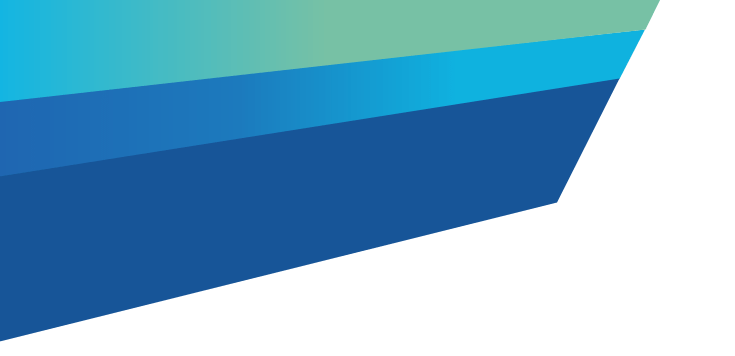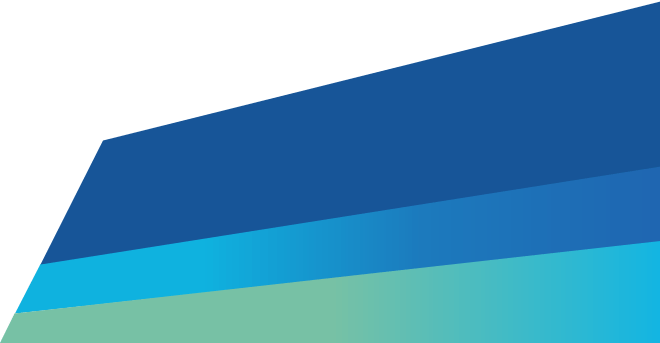Waste producers must create waste records in our portal – not the Waste Tracker mobile app.
A waste producer can use an accredited consigner who can create waste records.
Each waste record needs:
- waste type through a waste code
- waste form
- package type (bulk or other) and number of packages
- intended treatment option – for example, reuse or recycle (some treatment options need more information)
- the quantity of waste to collect
- dangerous goods classification, if applicable
- contaminant information, if applicable
- industry type that has produced the waste – for example, automotive, or electrical part manufacturing location of where the waste is coming from
- drop-off details
- intended dates for transport off your site.
Select your preferred Victorian transporter from the dropdown list. Select a transporter who can transport the waste code specified.
Victorian sites authorised to receive the waste specified in the waste record can also be selected. If your transporter or receiver is not displayed, check they're authorised to receive your waste type.
How a producer can invite an Accredited Consigner using Waste Tracker
Follow the steps to learn how to invite an Accredited Consigner.
How a producer can remove an Accredited Consigner using Waste Tracker
Follow the steps to learn how to remove an Accredited Consigner.
How a producer can search and filter waste records on the Waste producer transport dashboard
Learn how to filter and search for waste records on the Waste producer transport dashboard.
How an accredited consigner can search and filter waste records on the Waste accredited consigner transport records dashboard
Learn how to filter and search for waste records on the waste accredited consigner transport records dashboard.
How to invite an A16 receiver on Waste Tracker
These instructions are for producers supplying waste under an A16 permit. Learn how to use Waste Tracker to invite the people receiving this waste.
Updated