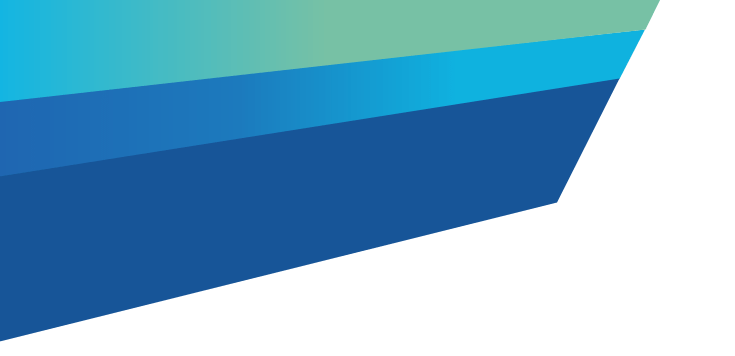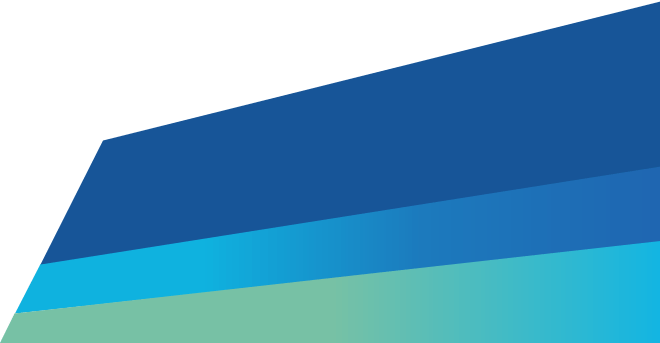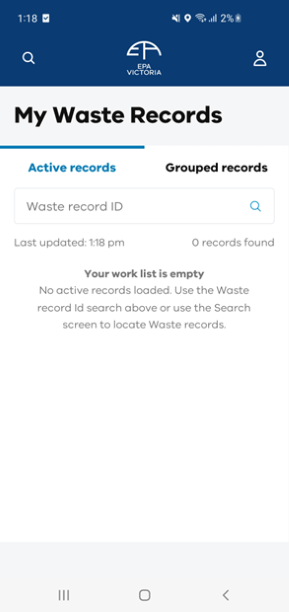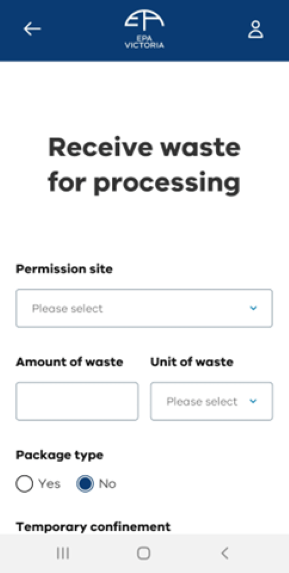Use the receive or reject waste option in the app to receive or reject the waste. This guide explains how to receive waste in the app.
Step one – Log in
Log in to the EPA portal mobile app.
Step two – Find waste record
In the 'my waste records' home screen, either search for the waste record ID or use the magnifying glass in the top left hand corner to find the waste record by producer, transporter, vehicle registration or waste code.
Tip: The search bars allow you to search for all active individual records. To search for grouped waste records switch to the grouped records tab.
Note: You need to be online for these new search fields to display results. The waste record ID search will work while offline.
Step three – Waste receiver screen
Review the information in the waste record. Tick the box to confirm you understand that EPA collects the information you enter about the pick-up and drop-off of this waste load.
Click 'receive waste'.
Step four – Receive waste for processing
Complete the mandatory fields in the 'receive waste for processing' screen.
For 'permission site', use the drop down menu to search for the site you are located at. You may see duplicate records. These are duplicates to reflect the different waste codes you can accept.
Enter the amount of waste and units of waste.
For the package type, if the waste is in packages, select 'yes' and enter the number of packages.
Step five – Complete remaining fields
Scroll down and complete the remaining fields.
Answer yes or no about 'temporary confinement'. Temporary confinement means you notify EPA when waste is received that your site may not be authorised to receive. Selecting yes flags that the waste consignment has been placed in temporary isolation. Refer to permission condition PER WM1 for more information.
Include any intended treatments if applicable.
Add any discrepancy information if applicable. Use the additional information field to include any other relevant information.
Click 'submit' to finalise.
Step six – Confirmation
A confirmation screen will appear to confirm the waste has been received. Click 'return to homepage'.
Read more
Updated