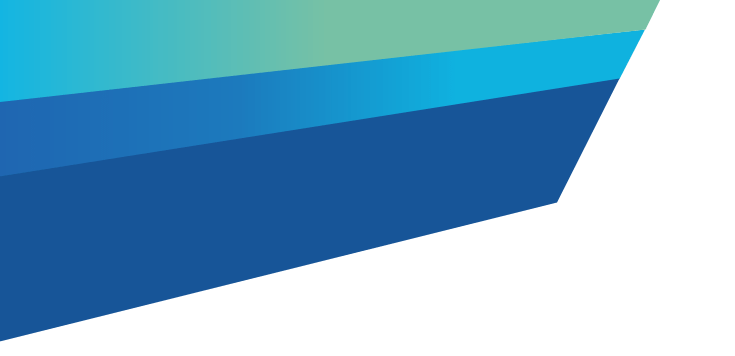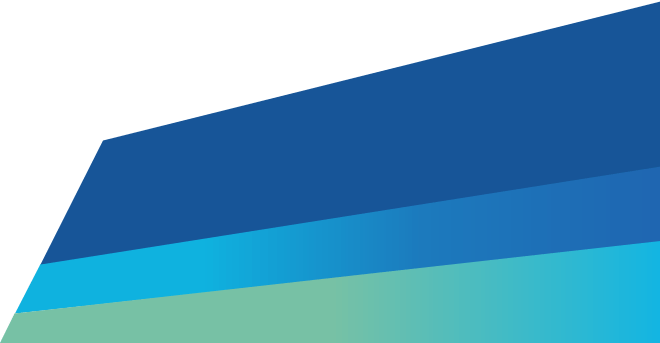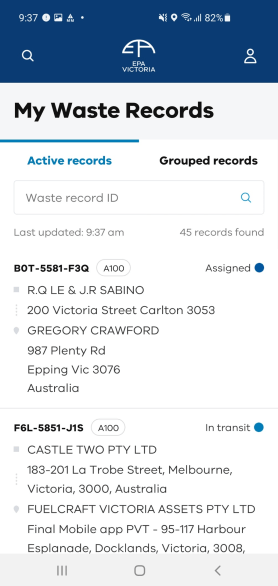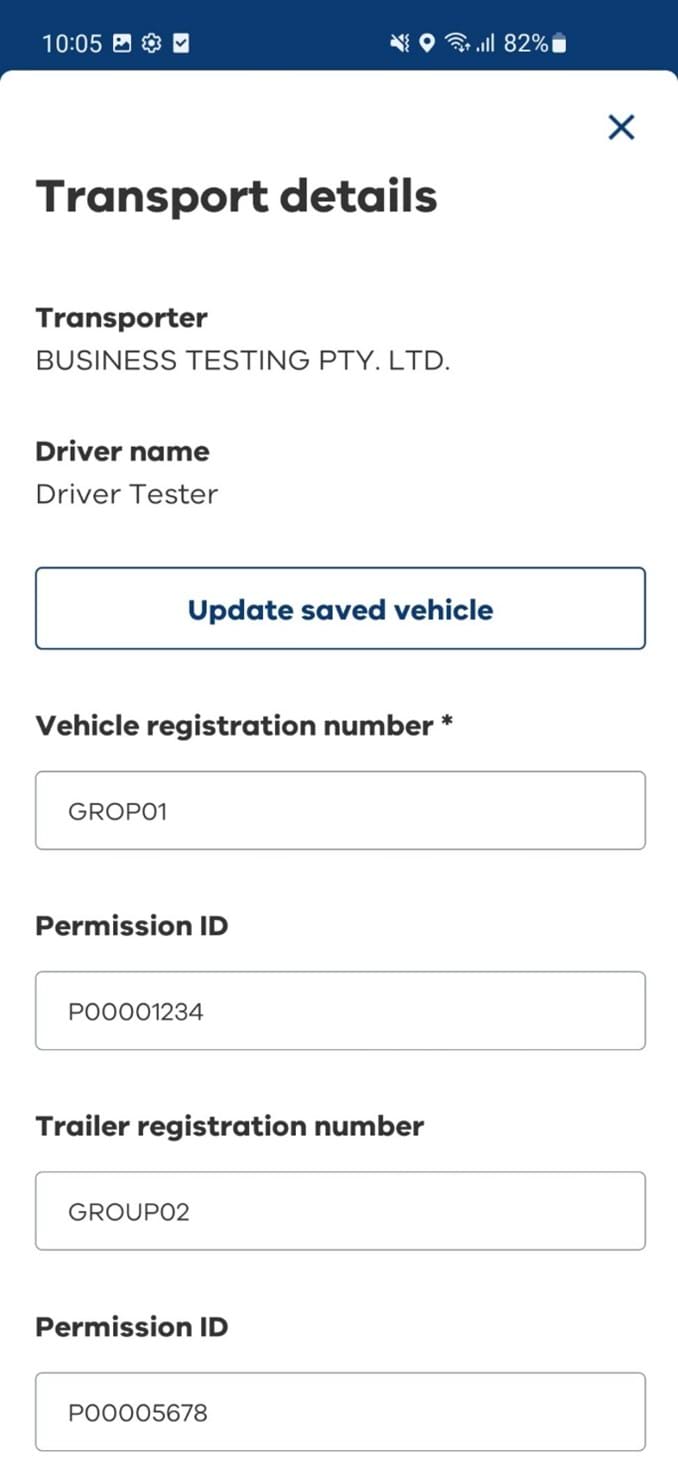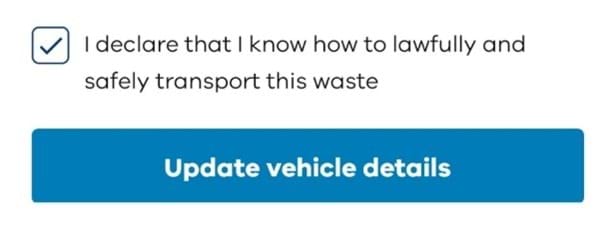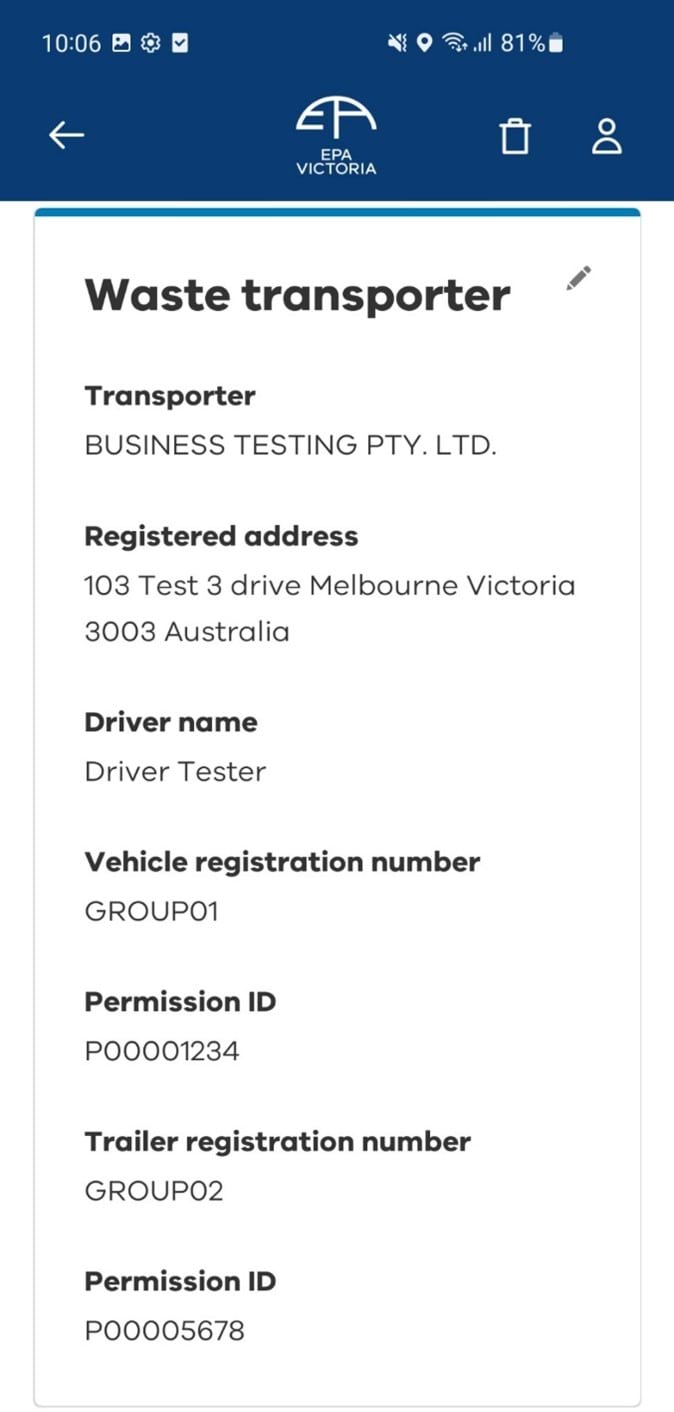Drivers can assign a vehicle, drop off or reject waste in the Waste Tracker mobile app. This guide explains how to assign a vehicle to pick up waste.
Step one: Log in
Log in to the EPA portal mobile app.
Step two: Waste driver work list
In the 'my waste records' home screen, select the waste record ID you would like to view in detail.
Tip: You can search for individual records by producer name, pick-up address, nominated receiver, drop-off location and waste code.
Click the magnifying glass to bring up this advanced search.
Step three: Waste record details
Once you’ve opened the selected record, scroll down and click 'enter vehicle details'.
Step four: Enter vehicle details
If you have saved vehicle details to your profile, then click the 'load saved vehicle' button. This will populate the record with your saved vehicle details.
If you haven’t saved vehicle details to your profile, in the 'transport details' screen enter the information about the vehicle you’re using to pick up the waste.
You can also add the details for up to two trailers if you wish.
Note: Entering a 'vehicle registration number' and 'permission ID' is compulsory.
Step five: Confirmation transporting to lawful place
Tick the box to confirm you understand how to lawfully and safely transport the waste.
Click 'update vehicle details' to assign the vehicle.
Step six: Update vehicle details
You have now assigned a vehicle to a waste record ID.
The information status for the waste record is now marked as assigned.
Tip: The pencil icon on the top right also allows you to edit vehicle details.
Read more
Updated