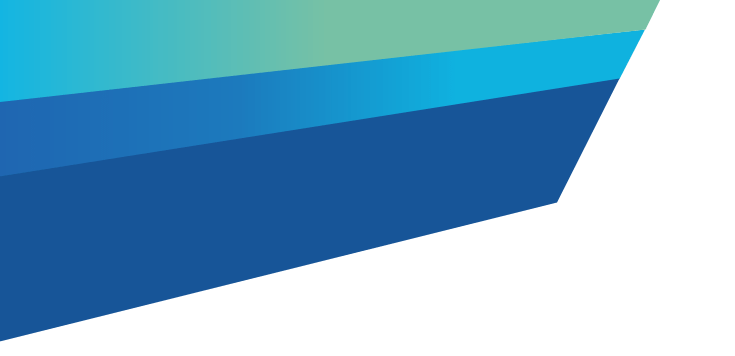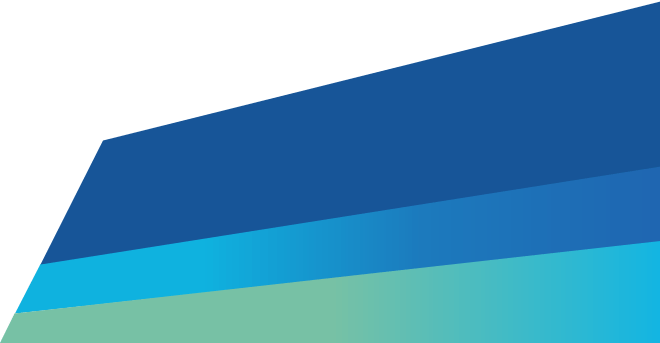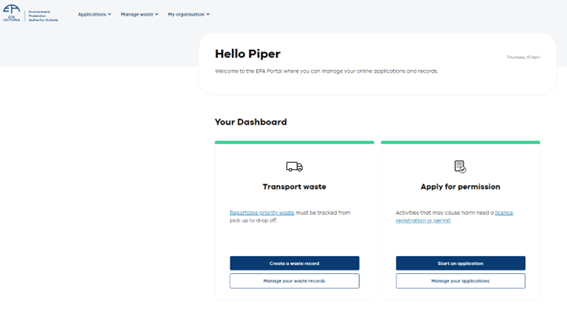Before a driver can pick up grouped waste, they must assign a vehicle in Waste Tracker. This guide explains how to assign a vehicle to pick up grouped waste.
Step one – Log in
Log in to the EPA portal(opens in a new window).
Step two – Open the Manage Waste menu
In the 'manage waste' menu, choose the 'waste driver work list'.
Step three – Grouped waste records
In the 'waste transporter' dashboard select the 'my grouped waste records' tab.
Step four – Add vehicle details
Find the 'grouped waste record ID' you would like to pick up. . Click the arrow next to the record and select 'add vehicle details'.
Step five – Add details and submit
A pop-up screen of 'add vehicle details' will appear.
Use the magnifying glass in the 'vehicle registration number' field to search for the registration number (licence plate).
If your vehicle details aren’t available via the search, enter the vehicle registration number and vehicle permission ID in the free text fields.
Note: You no longer need to enter the VIN in Waste Tracker.
Step six – Declaration
Confirm that you know how to lawfully and safely transport the waste.
Click 'submit' to finalise vehicle details.
You have now assigned a vehicle to a Grouped waste record ID. To learn how to pick up the grouped waste, read the How a driver can pick up group waste.
Read more
Waste Tracker guidance for drivers and transporters
Updated