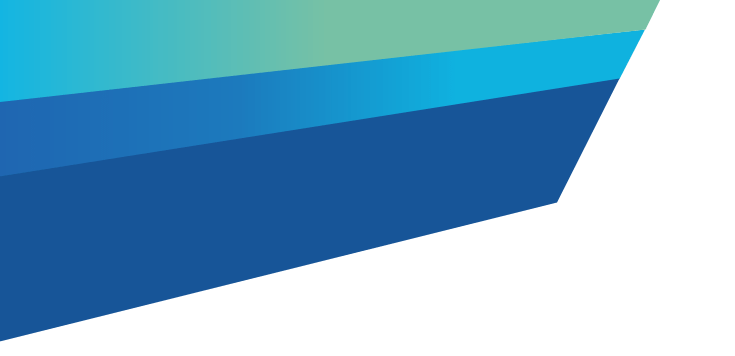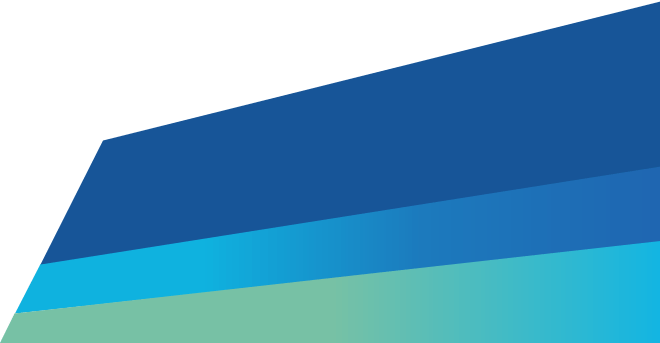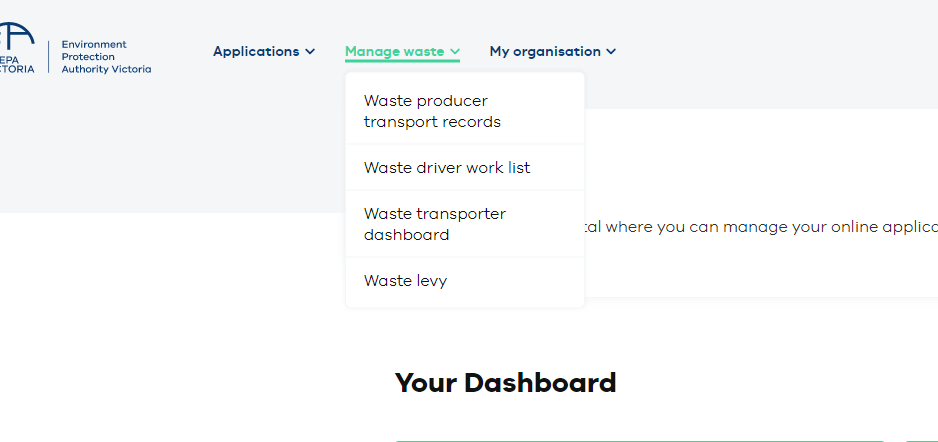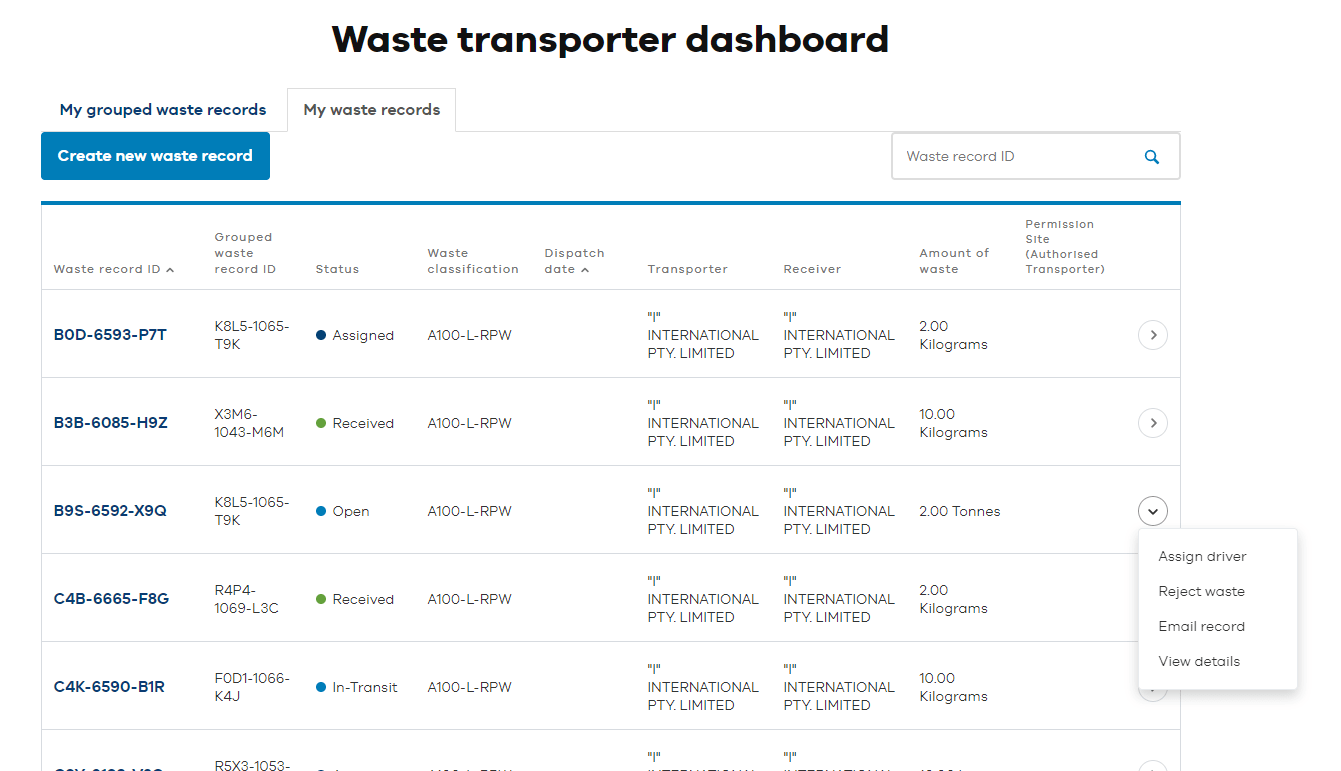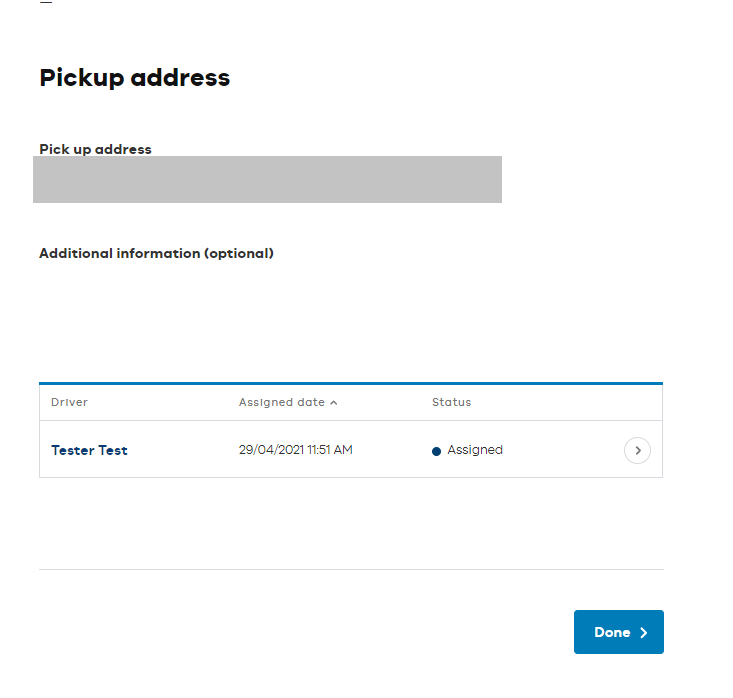As a transporter of waste, you can change a driver assigned to a waste record. You can do this at any time until the waste is picked up. You and the driver must be connected in the EPA portal to do this.
Step one: Log in
Log in to the EPA portal(opens in a new window).
Step two: Open the Manage waste menu
In the Manage waste menu, select the Waste transporter dashboard.
Step three: Waste transporter dashboard
In the Waste transporter dashboard, click on the My waste records tab. The dashboard will show all the waste records your company is managing.
Step four: Choose record
Find the assigned waste record you want to change.
To search for the waste record enter the waste record ID in the search bar and click the magnifying glass.
Click the arrow at the right of the record and choose Assign driver.
Step five: Update driver
The waste record details will show, including the producer, waste details and pick-up details.
Scroll to the bottom of the waste record to the driver information. Click the arrow at the right of the current assigned driver’s name and choose Update driver.
Click on the magnifying glass icon to show the drivers linked to your company.
Select the driver you want to assign the waste record to and click Select.
Step six: Update new driver and submit
Review the Update driver screen and click Submit.
Review the new driver information and click Done.
A confirmation screen will appear to confirm the driver’s assignment to the waste record.
Read more
Updated