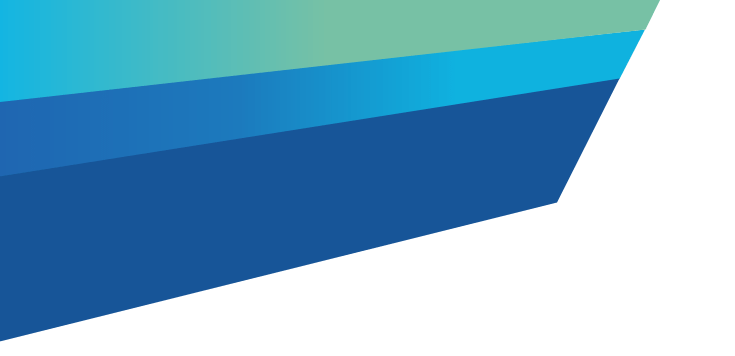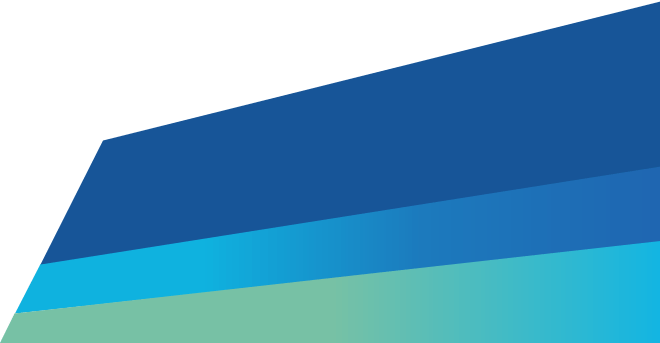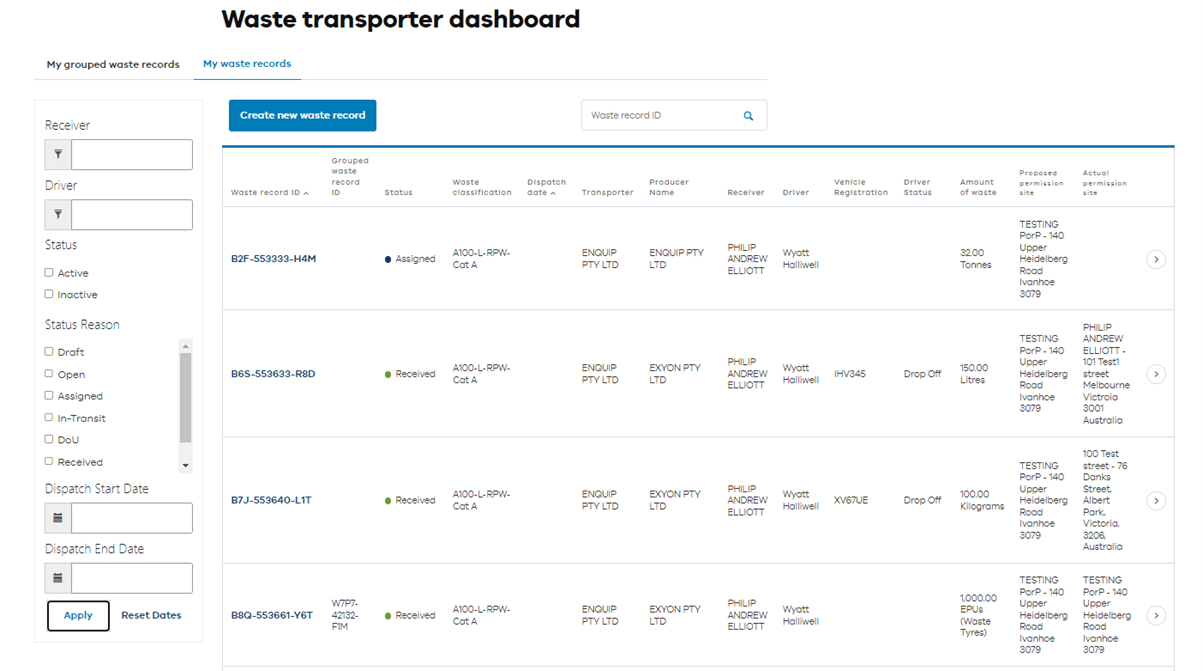To assign work to a driver, the driver must be connected to your business in the EPA portal. Learn how a Transporter invites a driver to connect.
Step one: Log in
Log in to the EPA portal(opens in a new window).
Step two: Open Manage waste menu
In the Manage waste menu, select the Waste transporter dashboard.
The Waste transporter dashboard will show all the waste records your company is managing. Records with an Open status are ready to be assigned to a driver.
epa transporter assign to driver wt dashboard
Tip: You can search for the waste record ID in the search bar. You can also sort by clicking on the waste record ID column heading.
Step three: Choose record
In the My waste records tab, find the record you want to assign to a driver. Click the arrow at the right of the record and select Assign a driver.
Step four: Select and assign driver
The waste record details will open to show the producer, waste details and pick-up information.
Scroll to the bottom of the waste record to the driver information and click Assign.
Click on the magnifying glass icon to show the list of available drivers.
Choose the driver you want to assign the waste record to and click Select.
Step five: Review and complete
Review the information and click Done.
A confirmation screen will appear to confirm the driver’s assignment to the waste record. The waste record will also show as assigned in the Waste transporter dashboard.
Read more
Updated