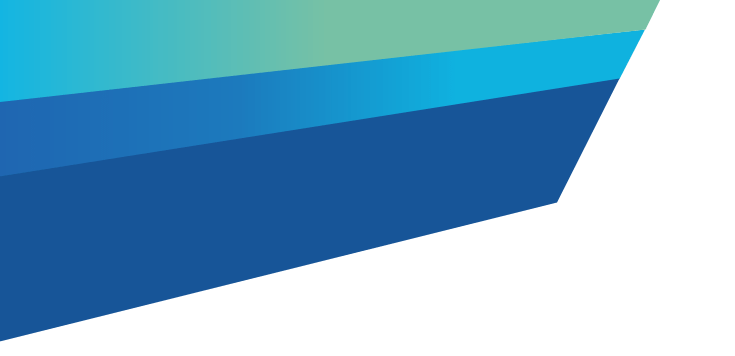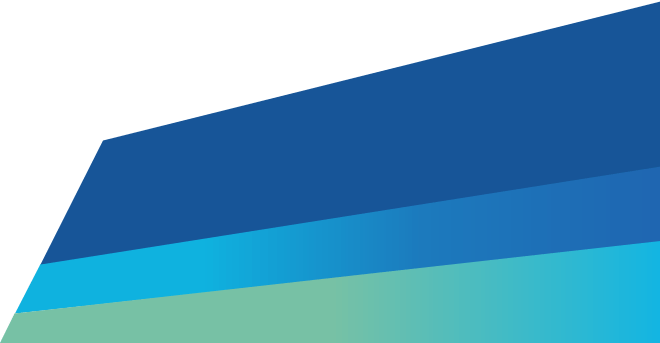Transport companies and drivers need to sign up to our portal to use Waste Tracker.
Transporter administrators invite drivers in Waste Tracker to connect to their business. Drivers need to accept the invitation. Sole trader drivers need to accept the invitation from themselves.
You can accept an invitation from more than one transporter.
Once you've accepted the invitation, you're connected in Waste Tracker.
When linked, the transporter can assign waste records to the driver for pick up.
Transporters can remove a connection to a driver. For example, if they no longer work for you. When you remove a driver, they cannot transport waste on your behalf.
Drivers need to use Waste Tracker at both waste pick up and drop off.
How a driver can drop off waste using Waste Tracker
Learn the steps to drop off waste in the Waste Tracker.
How a driver can drop off grouped waste using Waste Tracker
Learn the steps to drop off grouped waste in waste tracker.
How a driver can pick up waste using Waste Tracker
Learn the steps to pick up waste in Waste Tracker.
How a driver can pick up grouped waste using Waste Tracker
Learn the steps to pick up grouped waste in waste tracker.
How a driver can self-assign waste records using Waste Tracker
Learn the steps to self-assign a waste load in Waste Tracker. The producer or transporter will provide the Waste Record ID to the driver.
How a driver can assign a vehicle to pick up grouped waste in Waste Tracker
Learn the steps to assign vehicles to pick-up grouped waste in waste tracker.
How a driver can edit vehicle details in a grouped waste record using Waste Tracker
Learn the steps edit vehicle details in a grouped waste record in waste tracker.
How a driver can reject a grouped waste assignment using Waste Tracker
Learn the steps to reject a grouped waste assignment in Waste Tracker.
How a driver can reject an assignment using Waste Tracker
Learn the steps to reject an assignment in waste tracker.
How a driver can drop off waste in the Waste Tracker app
Learn the steps to drop off waste in the Waste Tracker app.
How a driver can drop off grouped waste in the Waste Tracker app
Learn the steps to drop off a grouped waste record in the waste tracker app.
How a driver can pick up waste in the Waste Tracker app
Learn the steps to pick up a waste record in the Waste Tracker app.
How a driver can search for records on the Waste Tracker app
Learn how to search for waste records using the advanced search function.
How a driver can self-assign a waste record in the Waste Tracker app
Learn the steps to self-assign a waste load in the Waste Tracker app.
How a driver can assign a vehicle in the Waste Tracker app
Learn the steps to assign a vehicle in the Waste Tracker app.
How a driver can assign a vehicle to pick up grouped waste in Waste Tracker app
Learn the steps to assign a vehicle to pick up grouped waste in the Waste Tracker app.
How a driver can open addresses in their default mapping software in the waste tracker app
Learn how to open pick-up and receiver addresses in your preferred mapping software using the Waste Tracker app.
How a driver can reject a waste record in the Waste Tracker app
Learn the steps to reject a waste record in the Waste Tracker app.
How a driver can reject grouped waste in the Waste Tracker app
Learn the steps to reject a grouped waste record in the waste tracker app.
How to save vehicle details to a driver profile on the Waste Tracker app
Learn the steps to save your vehicle details to your profile in the Waste Tracker app
How a transporter can add a waste record to a group using Waste Tracker
Learn the steps to add a waste record to a group in waste tracker.
How a transporter can assign a waste record to a driver using Waste Tracker
Learn how a transporter can assign a waste record to a driver in waste tracker.
How a transporter can change assigned driver using Waste Tracker
Learn how a transporter can change a driver on a waste record in Waste Tracker.
How a transporter can create and assign a grouped waste record using Waste Tracker
Learn the steps to create and assign a grouped waste record to a driver in waste tracker.
How a transporter can invite a driver to connect using Waste Tracker
Learn the steps for a transporter to invite a driver to connect in Waste Tracker.
How a transporter can reject waste using Waste Tracker
Learn the steps for a transporter to reject waste in Waste Tracker.
How a transporter can remove a driver assigned to waste record
Learn the steps for a transporter to remove a driver from a waste record in waste tracker.
How a transporter can remove a waste record from a group in Waste Tracker
Learn the steps to remove a waste record from a group in waste tracker.
How a transporter can search and filter waste records on the waste transporter dashboard
Learn how to filter and search for waste records on the waste transporter dashboard.
How a transporter can cancel driver invitations using Waste Tracker
Learn the steps to cancel an invitation to a driver in waste tracker.
How a transporter can remove a driver connection using Waste Tracker
Learn the steps for a transporter to remove a driver connection in Waste Tracker.
How a transporter can view a grouped waste record using Waste Tracker
Learn the steps to view a grouped waste record in waste tracker.
Updated